Troubleshooting:
Overview
Thanks for installing ActiveTracker RN5
What it does: ActiveTracker is an optional program which automatically processes your emails for tracking.
What it is: ActiveTracker RN5 is a comprehensive and update-able application which administrates a range of different email and webmail plugins for a variety of different operating systems and browsers.
What this Mac version works with:
- Operating systems: Apple Macintosh
OS X 10.4 and higher
- Email programs: Thunderbird
- Web email programs: Hotmail / Yahoo / Gmail
- Browsers: Firefox / Chrome
Don't see your email program listed above? Don't worry, we're still adding to ActiveTracker.
Installation
ActiveTracker RN5 prompts you to use the Install Wizard which detects some of the email programs on your computer and asks you which ones you want to track from.
You do not need to install plugins for all your email or web email programs; it’s easy to add more later if you need to. So just choose the email programs you’ll be using right now to send tracked emails.
Remember that ActiveTracker will detect and work with all the email accounts you have on the specific email programs you install it to. The email addresses you want to send tracked emails from must be included in your Self-DestructingEmail account (Log in --> My Account --> Email Address Settings)
RN5 Control Panel
After installation, the control panel for ActiveTracker RN5 will appear in your system tray
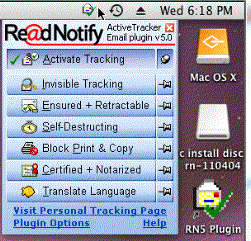
It is from here that you ‘operate’ RN5. The control panel gives you access to tracking options as well as plugin installations.
Open the control panel (by clicking the icon as pictured above) and click the “Plugin Options” link to install, change or uninstall the plugins or proxies you are using to track your emails
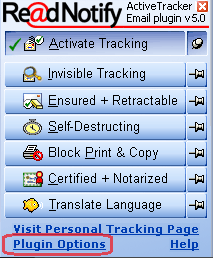
The Plugins
The plugins can be used for most email and webmail programs. You probably chose these already from the Install Wizard when you installed RN5. You can install and uninstall any Plugins from the Plugins page
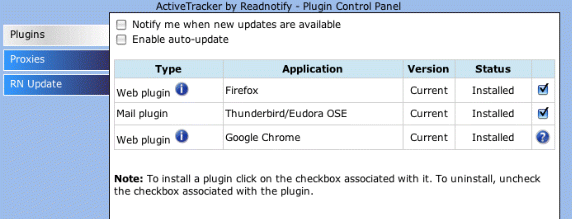
The Proxies
Some email programs are not compatible with plugins. For those you can use proxy settings instead to add tracking to your emails. In the “Proxies” page choose your email program from the drop-down list and check the box to ‘Start’ the relevant proxy.
Do not use both a proxy setting and a plugin for the same email program.
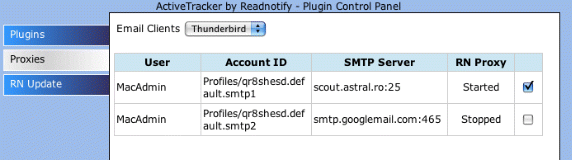
Using ActiveTracker to send tracked emailsFor all email and webmail programs you can turn tracking on, off and select tracking settings from the ActiveTracker control panel.
Click on the ActiveTracker icon to pop up the control panel
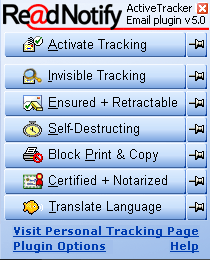
The main 'Activate Tracking' button uses the default settings in your Self-DestructingEmail account, which will be the recommended ones unless you have changed them. For most tracking it's best to use this setting by itself.
Press the buttons to track just one email. The tracking will turn off after that email is sent.
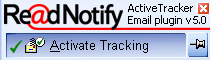
Use the push-pins to keep the tracking turned on
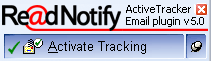
You can use more than one tracking feature except for the invisible setting (which is a stand alone feature):
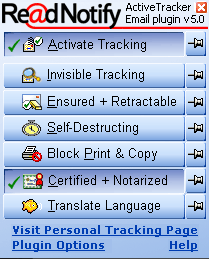
To turn the tracking off remove all push-pins and de-activate all buttons. Your system tray icon will display whether ActiveTracker is on or off
 = on
= on
 = off
= off
Additional Web Email feature
As well as displaying in your System Tray the Web Email Plugins include an additional ActiveTracker on / off selection in the compose pages of your Yahoo, Hotmail and Gmail web email programs.
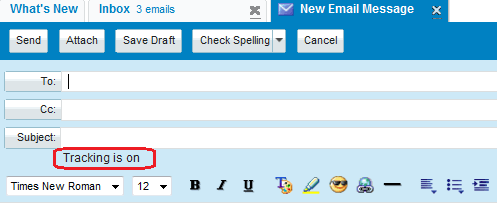
Troubleshooting
We hope that your installation went well and that ActiveTracker RN5 is working flawlessly for you! If you are experiencing problems though, please refer to the queries below for some troubleshooting tips and advice.
My emails are sending ok and are appearing in my Personal Tracking Page, but they are not tracking
- This is not actually 'ActiveTracker' related. ActiveTracker is just a way to send your emails with the tracking on them – the actual tracking is performed by our servers here. If your emails are appearing in your Personal Tracking Page as having been sent – then ActiveTracker itself is working. Do not try re-installing as it won’t make any difference to your tracking results. Please refer to our general FAQ’s regarding Untracked Emails
The emails I’m sending are not appearing in my ‘Personal Tracking Page’ at all. My recipients are getting the emails ok though.
- This suggests that the tracking was not active when you sent your emails. First, check that ActiveTracker is on. If not, you probably just need to activate it by turning it back on. If that doesn’t help:
Close all your email and web email programs then:
- Open your RN5 control panel
- go to the Plugins Page
- Uninstall then re-install the plugin relating to the email program you use then close control panel
- Make sure the tracking is on (use the push-pins)
- Open your email program, send an email, wait a minute then Log in and check that the email is listed in your Personal Tracking Page.
If the problem persists:
Close all your email and web email programs then:
- Follow steps 1 & 2 above
- Uninstall the Plugin relating to the email program you use
- Go to the Proxies page, find your email program in the drop down menu, start the Proxy for it then close the control panel
- Make sure the tracking is on (use the push-pins)
- Open your email program, send an email, wait a minute then Log in and check that the email is listed in your Personal Tracking Page.
If the problem still persists, see our contact details below
The tracking is being placed on emails I don’t want to track
- ActiveTracker automatically works with all the email addresses you use, on all the email programs you’ve installed it to. If you have multiple accounts in the same email program, but don't want to track from all of them, you will need to turn the tracking off when not in use.
You are bouncing my tracked emails back to me saying that I’m not recognized
- You must add your email addresses to your Self-DestructingEmail account before you send tracked emails from them - otherwise we won’t know who you are. To do that log in to your account then go to My Account, Email Address Settings.
My emails are getting stuck in my Outbox and not sending at all
- Please turn the tracking off and see if the problem is occurring with your untracked emails. If it is, uninstall all plugins from the Plugins Page and stop any Proxies which are running from the Proxies Page in your RN5 control panel. Then send some emails and see if the problem is still occurring with your untracked emails. If it is, in your email program settings page change your SMTP and Port settings to what you were using before. Then please let us know so that we can work on fixing ActiveTracker to work with your particular configurations.
If your query is not answered above
- Let us know exactly what problems you are experiencing. Be specific; attach screen shots, error messages, and anything else which is relevant. Too much information is better than not enough.
- Tell us what email program, operating system and browser you were using when the problem occurred
- Send screen shots to us of the Plugins page and the Proxies page from your RN5 control panel
- Remember to send your email to us from the email program and email address you are having the problem with. If you need to turn ActiveTracker off to do that you can do so from your RN5 control panel
- Send your query to: tech@self-destructingemail.com
